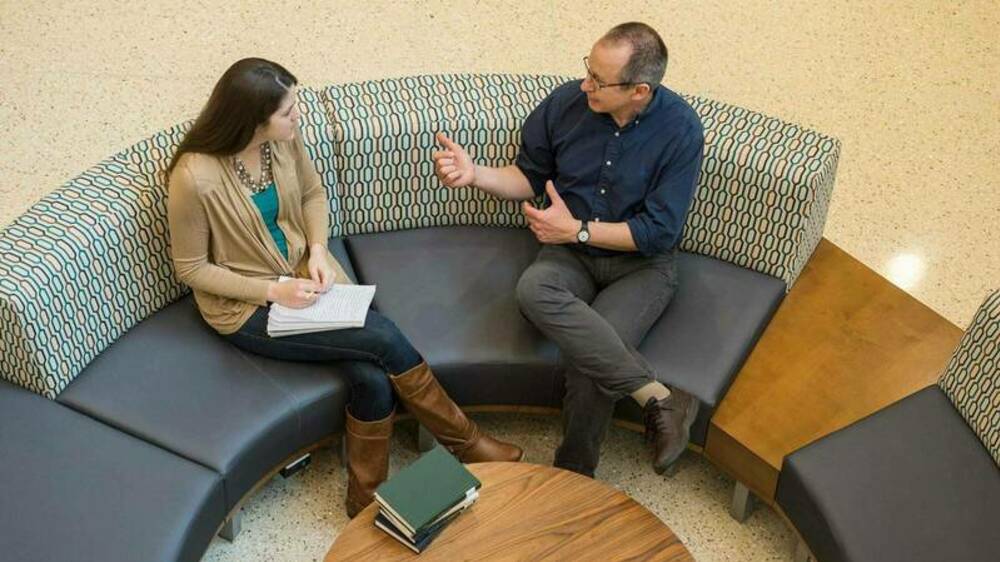Notre Dame’s performance review process is an opportunity to work with your manager to clearly define job performance expectations, evaluate your work, gain feedback and recognize individual accomplishments. This is also a chance to identify specific areas for development going forward.
As we near the end of the spring semester, it’s time to complete steps three through five of your performance review in Endeavor. In these steps, you will complete a self-review and your manager will review and rate your performance as well. The final step in the process is meeting with your manager to discuss your performance review rating and comments and signing off on the review. This must be done by Monday, May 15.
You may see how to complete each step by following the links below:
Step 3: Employee self-evaluates and enters year-end rating
Step 4: Manager evaluates employee, conducts final performance meeting and enters final rating
Step 5: Employee signs off by May 15
FAQs:
-
Where do I find my review?
- Go to Timeline, which is in the left navigation pane of your home page in Endeavor.
-
I’m in my Timeline in Endeavor, but I still can’t see my (or my direct report’s) review.
- Your performance review is shared between you and your immediate supervisor, as listed in Endeavor. Please contact your manager (or direct report, if you’re a manager) to see if they need to send it to you. If neither of you has it, contact askHR at askhr@nd.edu or 574-631-5900.
-
What’s the deadline for this?
- Check with your manager about a deadline for your department, but HR’s final deadline to have every step of the process completed and submitted to HR is 11:59 p.m. Monday, May 15.
-
How do I send my review to my manager to complete?
- This is referred to as “sending forward” your review. You can send the review forward or back a step if needed. You may do so from inside the review. Make sure you’ve completed the required sections for that step and then click Send Forward at the top of the Review. Send Back moves it to the previous step.
-
Can documents be attached to my review?
- Yes, some forms of documents may be attached. See this Knowledge Base article for specific types and other information on using the attachment function. You may also click Add Attachments to a Performance Review from the “Links” section above.
-
Am I notified when the review moves between my manager and myself?
- Yes, each time review is sent forward to the next step or sent back to a previous step, an email is sent to the recipient about eight hours following the action. This message lets them know they have a task to do and provides a direct link to the form. However, if they are in the tool, they may see it in their Timeline ahead of the notification.